


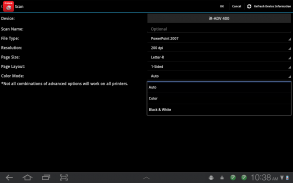
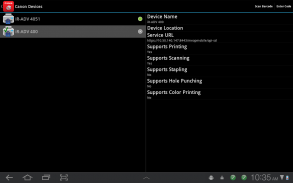
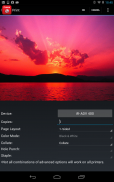
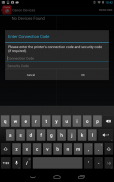
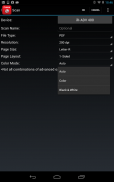
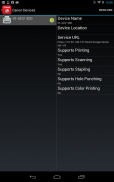
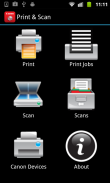

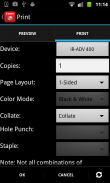
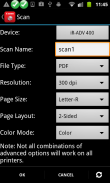
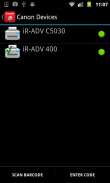
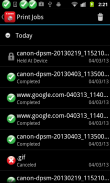
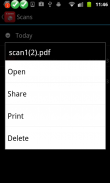
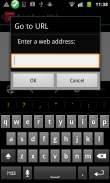
Direct Print & Scan for Mobile

Description de Direct Print & Scan for Mobile
BY DOWNLOADING OR USING THE CANON DIRECT PRINT AND SCAN FOR MOBILE APPLICATION, YOU ACCEPT THE TERMS OF THE END USER LICENSE AGREEMENT ("EULA") ACCESSIBLE VIA THE LINK SET FORTH BELOW. IF YOU DO NOT ACCEPT THE TERMS OF THE EULA, YOU DO NOT HAVE THE RIGHTS TO AND MUST NOT DOWNLOAD OR USE THE CANON DIRECT PRINT AND SCAN FOR MOBILE APPLICATION.
http://bit.ly/14u7M4R
Canon’s app allows users to print files (emails, PDFs, TXT, TIFF, JPG, and Photos) directly from their Android tablets and phones to Canon imageRUNNER/imageRUNNER ADVANCE MFPs and certain MEAP-enabled imageRUNNER LBPs***. Users can also scan hard copy documents to their Android tablets and phones.****
NOTES:
***The Direct Print and Scan for Mobile MEAP application (a Canon accessory) must be purchased and installed on the Canon imageRUNNER / imageRUNNER ADVANCE multi-function device.
***The Direct Print and Scan for Mobile MEAP application is available for purchase through Authorized Canon Dealers in the United States and Canada ONLY.
***The Direct Print and Scan for Mobile app is not compatible with PIXMA, SELPHY, or imageCLASS printers.
****imageRUNNER LBP devices do not support the scan functionality.
How to use the Application:
-----------------------
1) Contact your Authorized Canon Dealer to install the Direct Print and Scan for Mobile MEAP application on your Canon imageRUNNER / imageRUNNER ADVANCE MFP/imageRUNNER LBP.
2) Download the Direct Print and Scan for Mobile app to your Android tablet or phone.
3) Walk up to your Canon imageRUNNER/imageRUNNER ADVANCE MFP and select the Print & Scan menu icon
4) QR Code will display. A 9 digit Connection Code will also be display alongside the QR code.
• The Connection Code supports the manual entry of imageRUNNER / imageRUNNER ADVANCE devices for non-camera tablets and phones.
5) Open the Direct Print and Scan for Mobile app on your Android tablet or phone.
6) At the Main Menu, look for the Canon Devices menu option.
7) Select Scan QR Code or Enter a Connection Code.
8) Scan QR Code selected:
• QR barcode scanner displays.
• Place your Android Tablet or phone over the QR Code.
• Your Android tablet or phone automatically scans the barcode.
• Canon MFP device is added to the Canon Devices list after the QR code has been successfully read by your Android tablet or phone.
8A) Enter Connection Code selected:
• Enter the Connection Code on the Print & Scan screen.
• Connection Code can be entered in uppercase or lowercase.
• Select OK to add the Canon MFP.
• If the entered code is valid, the Canon MFP is added to the Canon Devices list.
9) You are now ready to use the Canon Direct Print and Scan for Mobile application to print email attachments, saved files, and files from other applications that are PDF, TXT, TIFF, and JPG.
10) To learn more about how to the app, more information about the app is available on the Canon U.S.A. website at http://www.usa.canon.com/cusa/office/products/software/mobile_printing/direct_print_and_scan_for_mobile#Overview
Supported Models:
imageRUNNER ADVANCE Color:
iR ADV C2030/C2020
iR ADV C2230/C2225
iR ADV C5051/C5045/C5035/C5030
iR ADV C5255/C5250/C5240/C5230
iR ADV C7065/C7055
iR ADV C7270/C7260
iR ADV C9075 PRO/C9065 PRO
iR ADV C9280 PRO/C9270 PRO
imageRUNNER ADVANCE Monochrome:
iR ADV 4051/4045/4035/4025
iR ADV 4251/4245/4235/4225
iR ADV 6075/6065/6055
iR ADV 6275/6265/6255
iR ADV 8105/8095/8085
iR ADV 8295/8285/8205
iR ADV 500iF/400iF
imageRUNNER Monochrome:
iR 3245/3245i
iR 3235/3235i
iR 3230
iR 3225
imageRUNNER Color Desktop Laser Beam Printers:
Color imageRUNNER LBP 5480
Color imageRUNNER LBP 5280
imageRUNNER Monochrome Desktop Laser Beam Printers:
imageRUNNER 3580
imageRUNNER 3480
Supported Print Formats:
PDF
TXT
TIFF
JPG
Supported Scan Options:
Color Mode
Resolution
Page Size
Document/File Type
Page Layout
Supported Scan Formats:
PDF
JPEG
TIFF
XPS
PPTX
</div> <div jsname="WJz9Hc" style="display:none">En téléchargeant ou utilisant LA Canon Direct Print et SCAN POUR L'APPLICATION MOBILE, VOUS ACCEPTEZ LES TERMES DE L'ACCORD DE L'UTILISATEUR FINAL DE LICENCE («CLUF») accessible via le LINK CI-DESSOUS. SI VOUS Ne ACCEPTEZ PAS LES TERMES DU CLUF, VOUS Ne AVEZ PAS LE DROIT DE et ne doivent pas télécharger ou utiliser les Canon Direct Print et SCAN POUR L'APPLICATION MOBILE.
http://bit.ly/14u7M4R
App Canon permet aux utilisateurs d'imprimer des fichiers (e-mails, fichiers PDF, TXT, TIFF, JPG, et Photos) directement à partir de leurs téléphones et tablettes Android à Canon imageRUNNER / multifonctions imageRUNNER ADVANCE et certains PSL imageRUNNER MEAP ***. Les utilisateurs peuvent également numériser des documents sur papier à leurs tablettes et téléphones Android. ****
NOTES:
*** Le Direct Print et de numérisation pour l'application MEAP mobile (accessoires Canon) doivent être achetés et installés sur le périphérique multifonction Canon imageRUNNER / imageRUNNER ADVANCE.
*** Le Direct Print et de numérisation pour l'application MEAP Mobile est disponible à l'achat par l'intermédiaire agréé Canon concessionnaires aux États-Unis et au Canada seulement.
*** Le Direct Print et de numérisation pour l'application mobile ne est pas compatible avec les imprimantes PIXMA, SELPHY ou imageCLASS.
**** Appareils imageRUNNER LBP ne supporte pas la fonctionnalité de balayage.
Comment utiliser l'application:
-----------------------
1) Contactez votre détaillant autorisé Canon pour installer le Direct Print et de numérisation pour l'application MEAP Mobile sur votre Canon imageRUNNER / imageRUNNER ADVANCE MFP / imageRUNNER LBP.
2) Télécharger le Direct Print et de numérisation pour l'application Mobile pour votre tablette Android ou téléphone.
3) Marchez jusqu'à votre Canon imageRUNNER / imageRUNNER ADVANCE MFP et sélectionnez l'icône du menu d'impression et de numérisation
4) QR Code se affiche. Un code de connexion à 9 chiffres sera également exposé aux côtés du code QR.
• Le Code de connexion supporte la saisie manuelle des appareils imageRUNNER ADVANCE / imageRUNNER pour les comprimés non-caméras et les téléphones.
5) Ouvrez le Direct Print et de numérisation pour l'application Mobile sur votre tablette Android ou téléphone.
6) Dans le menu principal, recherchez l'option de menu Devices Canon.
7) Sélectionnez Numériser QR Code ou Entrez un code de connexion.
8) Scannez le code QR sélectionné:
• QR Barcode Scanner affiche.
• Placez votre tablette Android ou téléphone sur le QR Code.
• Votre tablette Android ou téléphone scanne automatiquement le code à barres.
• Dispositif Canon MFP est ajouté à la liste Canon Devices après le code QR a été lu avec succès par votre tablette Android ou téléphone.
8A) Entrez le code de connexion sélectionné:
• Entrez le code de connexion sur l'écran d'impression et de numérisation.
• code de connexion peut être saisi en majuscules ou minuscules.
• Sélectionnez OK pour ajouter le Canon MFP.
• Si le code saisi est valide, le Canon MFP est ajouté à la liste Canon Devices.
9) Vous êtes maintenant prêt à utiliser le Canon Direct Print et de numérisation pour une application mobile pour imprimer les pièces jointes, les fichiers enregistrés et les fichiers d'autres applications qui sont PDF, TXT, TIFF et JPG.
10) Pour en savoir plus sur la façon de l'application, plus d'informations sur l'application est disponible sur le site Web de Canon USA au http://www.usa.canon.com/cusa/office/products/software/mobile_printing/direct_print_and_scan_for_mobile#Overview
Modèles pris en charge:
imageRUNNER ADVANCE Couleur:
iR ADV C2030 / C2020
iR ADV C2230 / C2225
iR ADV C5051 / C5045 / C5035 / C5030
iR ADV C5255 / C5250 / C5240 / C5230
iR ADV C7065 / C7055
iR ADV C7270 / C7260
iR ADV C9075 PRO / C9065 PRO
iR ADV C9280 PRO / C9270 PRO
imageRUNNER ADVANCE Monochrome:
iR ADV 4051/4045/4035/4025
iR ADV 4251/4245/4235/4225
iR 6075/6065/6055 ADV
iR 6275/6265/6255 ADV
iR 8105/8095/8085 ADV
iR 8295/8285/8205 ADV
iR ADV 500iF / 400iF
imageRUNNER Monochrome:
iR 3245 / 3245i
iR 3235 / 3235i
iR 3230
iR 3225
imageRUNNER couleur de bureau Imprimantes laser Largeur:
Couleur imageRUNNER LBP 5480
Couleur imageRUNNER LBP 5280
imageRUNNER Monochrome Bureau Imprimantes laser Largeur:
imageRUNNER 3580
imageRUNNER 3480
Formats de impression:
PDF
SMS
TIFF
JPG
Options de numérisation pris en charge:
Mode couleur
Résolution
Taille de la page
Document / Type de fichier
Mise en page
Formats de numérisation pris en charge:
PDF
JPEG
TIFF
XPS
PPTX</div> <div class="show-more-end">

























